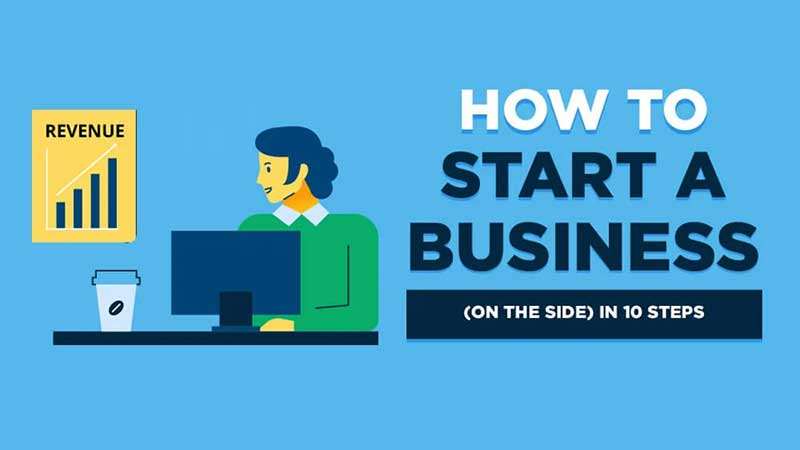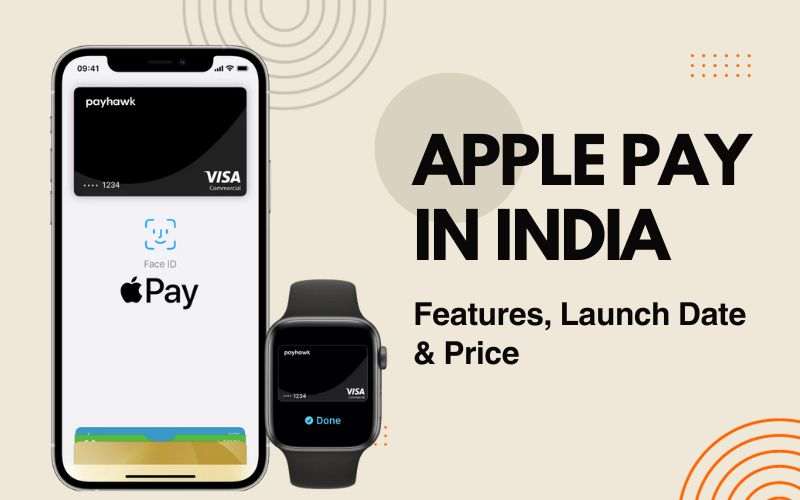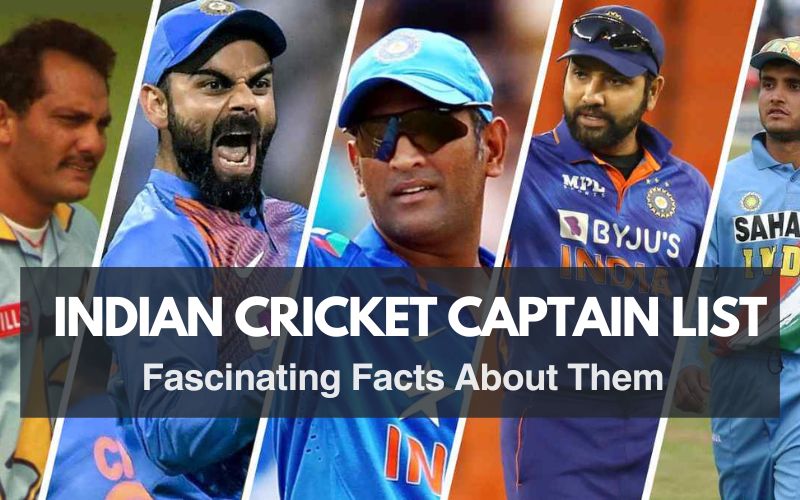Unlock the secret of how to save WhatsApp Status without app. Follow these simple steps to avoid the risks of third-party apps and keep the special photos and videos.

In the era of instant communication, WhatsApp has become an indispensable part of our daily lives. One of its popular features is the status update, where users can share photos, videos, and texts that disappear after 24 hours. While the ephemeral nature of these updates adds an element of spontaneity, many users find themselves wishing they could save those precious moments without resorting to third-party apps. In this guide, we’ll explore a simple and app-free method to save WhatsApp status updates effortlessly.
Understanding WhatsApp Status
WhatsApp Status, a feature that allows users to share ephemeral photos, videos, and text updates within a 24-hour window, has become increasingly popular. While WhatsApp provides an option to view statuses, it doesn’t offer a built-in method for saving them. This is where the need for third-party apps arises. However, not everyone is comfortable installing third-party apps, especially those that require access to personal data.
Fear not, for there are effective methods to save WhatsApp statuses without resorting to third-party apps. This guide will delve into two simple yet efficient techniques:
Why Third Party App is Not Good Option for Saving WhatsApp Status
While third-party apps may seem like a convenient way to save WhatsApp statuses, there are several reasons why it’s advisable to avoid using them:
- Privacy Risks: They might access your personal info without permission, leading to privacy concerns.
- Security Issues: Third-party apps could introduce harmful software, making your device less secure.
- Account Problems: WhatsApp doesn’t support these apps, and using them could result in your account getting suspended.
- Limited Control: Unlike WhatsApp’s own features, these apps might not give you much control over your privacy settings.
- Malware Threats: Some of these apps may contain hidden harmful software, putting your device and data at risk.
- Compatibility Challenges: They may not work well with all devices, causing problems.
- Outdated Functionality: These apps might not keep up with WhatsApp updates, causing functional issues.
- Unnecessary Permissions: They often ask for more access than needed, raising the risk of data misuse.
- Disruptions: Expect interruptions like ads or strategies to make money, affecting your user experience.
- Lack of Transparency: These apps may not be clear about how they handle your data and keep it secure.
You may also Read: 5 Easy Trics: How to Send Large File Using WhatsApp
Need of Saving WhatsApp Status
Every day, as we scroll through our friends’ WhatsApp statuses, we stumble upon images or videos that catch our attention. Occasionally, we wish we could save these moments on our phones to share with others.
The inspiration for sharing this tip struck me recently. After I posted a video on my WhatsApp status, numerous friends messaged me, requesting the video. In response, I decided to reveal this handy trick that enables you to save status videos or images directly to your phone—no extra apps required.
Method 1: Using File Manager
Here’s what you need to do: Simply watch the entire status image or video, and then
- Open your phone’s file manager and go to Internal Storage.
- Look for the WhatsApp folder and go into it.
- Find the Media folder and enter it.
- Search for the .Statuses folder and enter it. If you don’t see a .Statuses folder, check the menu options on your screen. Some phones use symbols, and others have text as a menu. Make sure you’re on the same screen without leaving the Media folder. Click on the menu and select “Show Hidden Files/Folders.” You should now see the .Statuses folder.
- Enter the .Statuses folder.
- All WhatsApp statuses, both images and videos you’ve seen in the last 24 hours, are stored within the ‘.Statuses’ folder. Identify the status you want to save and copy it.
- Paste the copied status into a different folder of your choice, such as the ‘Downloads‘ or ‘Pictures‘ folder.
Method 2: Employing Screenshot or Screen Recording
- Screenshots for Photos: For capturing a single image status, simply take a screenshot of the status while it’s displayed. The screenshot will be saved in your device’s gallery.
- Screen Recordings for Videos: For saving a video status, utilize the built-in screen recording feature of your device or download a screen recording app. Start recording before the video status begins and stop it once the status ends. The recorded video will be saved in your device’s gallery.
Bonus Tips:
- Respect Privacy: It’s always a good practice to seek permission from the person who posted the Status before saving it.
- Copyright: Respect copyright laws and avoid sharing or distributing saved statuses without the owner’s consent.
- Quality Matters: Screenshots and screen recordings may not capture the full quality of the original Status, especially for videos.
- Benefits of File Manager: Using a file manager may be more efficient for saving multiple Statuses at once.
- Backup Regularly: It’s always a good practice to regularly back up your WhatsApp data. This ensures that even if you accidentally delete a status, you can retrieve it from your backup.
- Clearing Cached Data: To free up storage space on your device, consider clearing the cached data from the WhatsApp app. This won’t delete your chats or media but can help in managing your device’s storage more efficiently.
Also Read: 11 Reasons: Why Telegram is Better Than WhatsApp
Conclusion:
While WhatsApp doesn’t provide a built-in feature for saving Status updates, following these simple steps allows you to bypass the need for third-party apps and effortlessly save WhatsApp status without app. Remember to respect the privacy of others and use this method responsibly. Now, go ahead and start archiving those cherished Status updates without any hassle!

Hi I am Harish. I am a blogger, writer. I am also a photographer. I love to share my thoughts and experiences through the words in my blog. Thank you.